Setup Instructions
1. Verify bag number
Coldcard does a great job of making sure your device hasn't been tampered with. Make sure that the serial number on the bag your Coldcard came in matches the serial number on the platstic inside the bag and that the bag hasn't been tampered with before beginning.
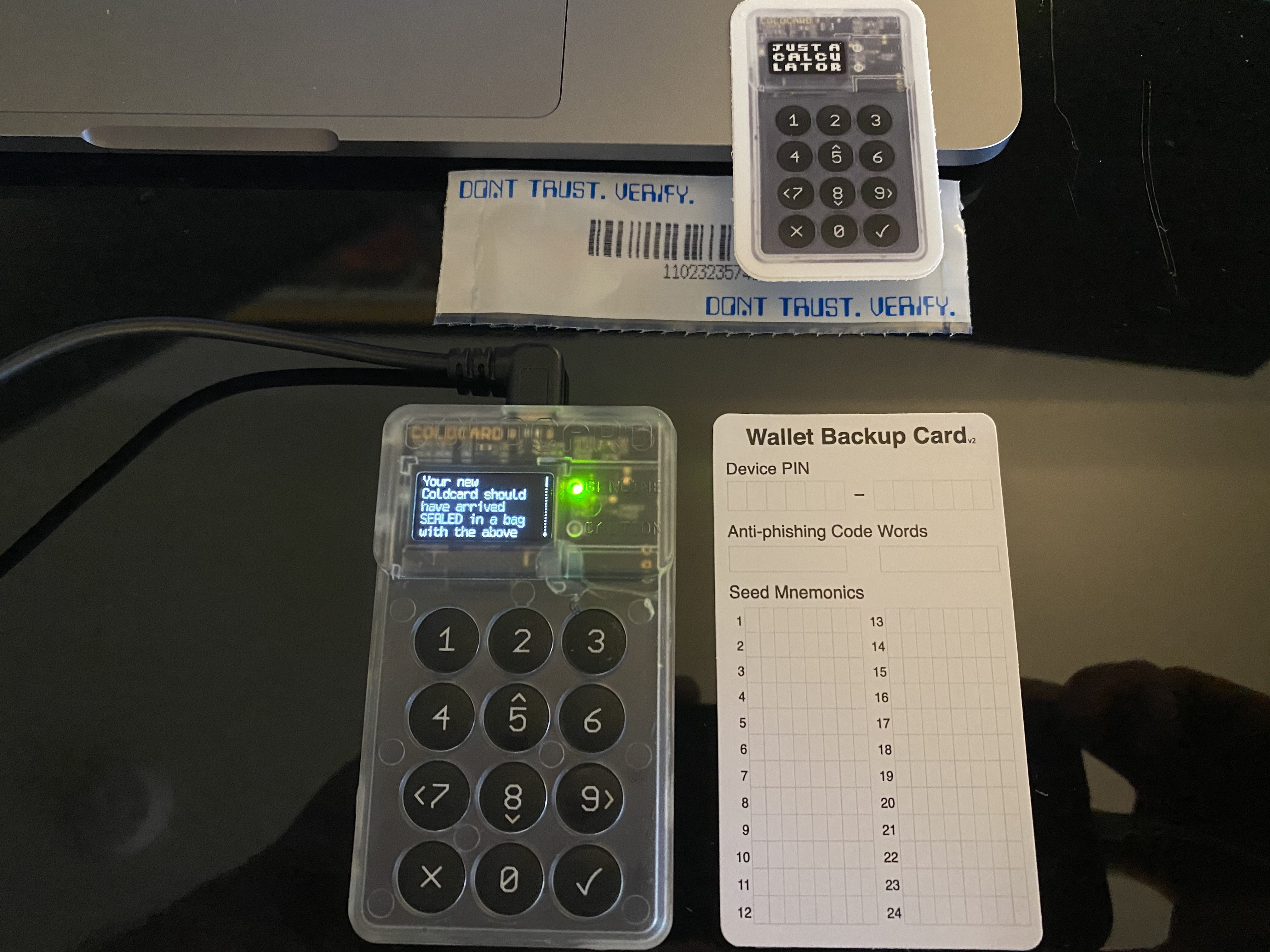
2. Choose PIN Code
When you plug your Coldcard in initially, it will ask you to provide a PIN code. Enter first part of your PIN code, write down the two anti-phishing code words, then enter in the second part of your PIN code.
3. Select "New Wallet"
There is also an option to restore a previously setup wallet.
4. Write down 24 words
Write down the 24 word seed phrase displayed on the device with the paper provided. It will verify you wrote them down correctly after writing them down.
Adding Coldcard to Multisig Vault via Airgap
1. Insert MicroSD Card
Insert a MicroSD card into the slot on the Coldcard.

2. Export XPub
Using the keypad, navigate to Settings > Multisig Wallets > Export XPub. This will save a .json file to the SD card.

3. Eject MicroSD Card from Coldcard, Plug MicroSD into Computer
Once the file is saved, you can eject the MicroSD card from your Coldcard and plug it into your computer. This may require an adaptor.
4. Click "Import From File" in menu
When creating a new account, click the menu to reveal the Import from File option.
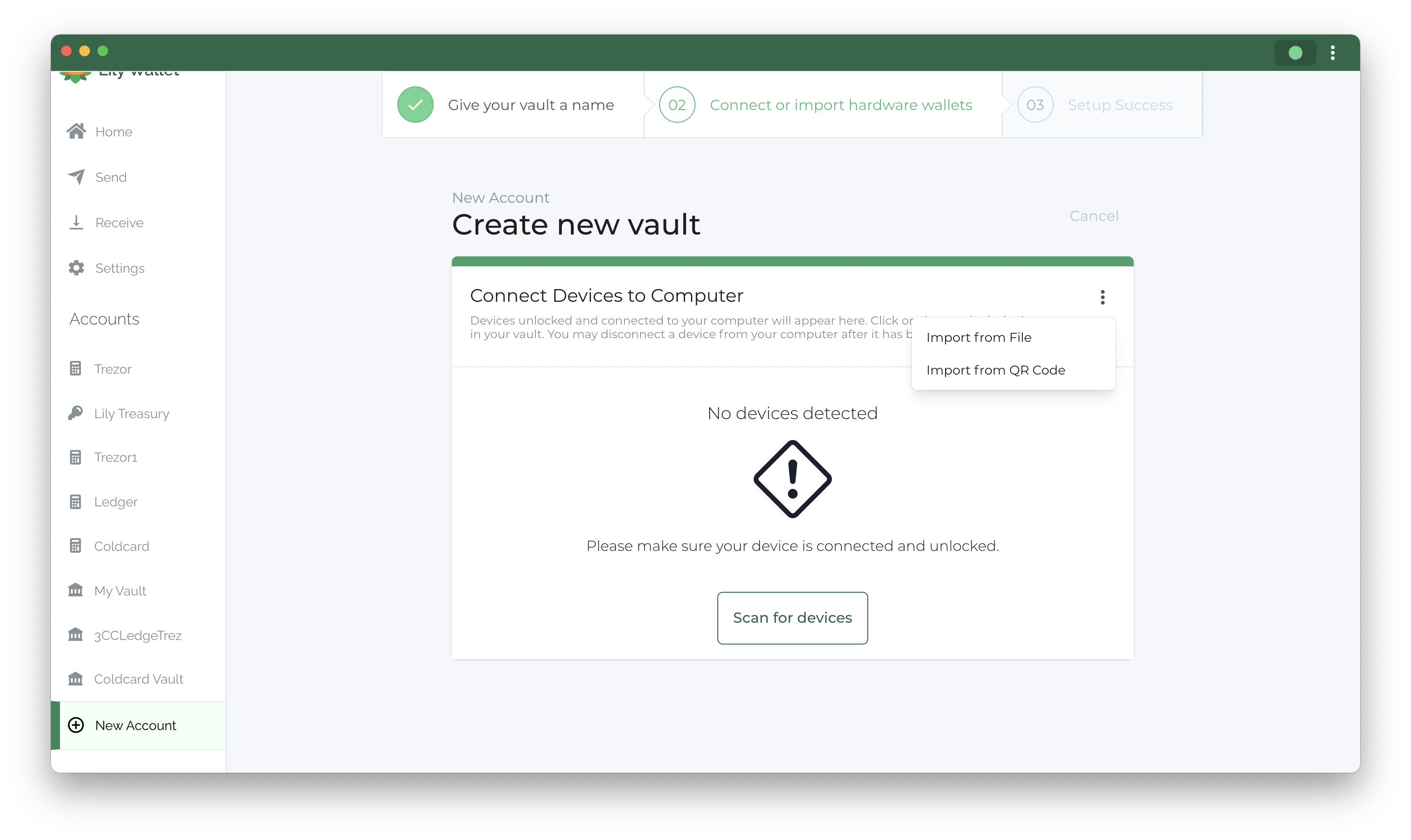
5. Select the file created by Coldcard
The file will end in .json and start with ccxp- followed by some numbers.
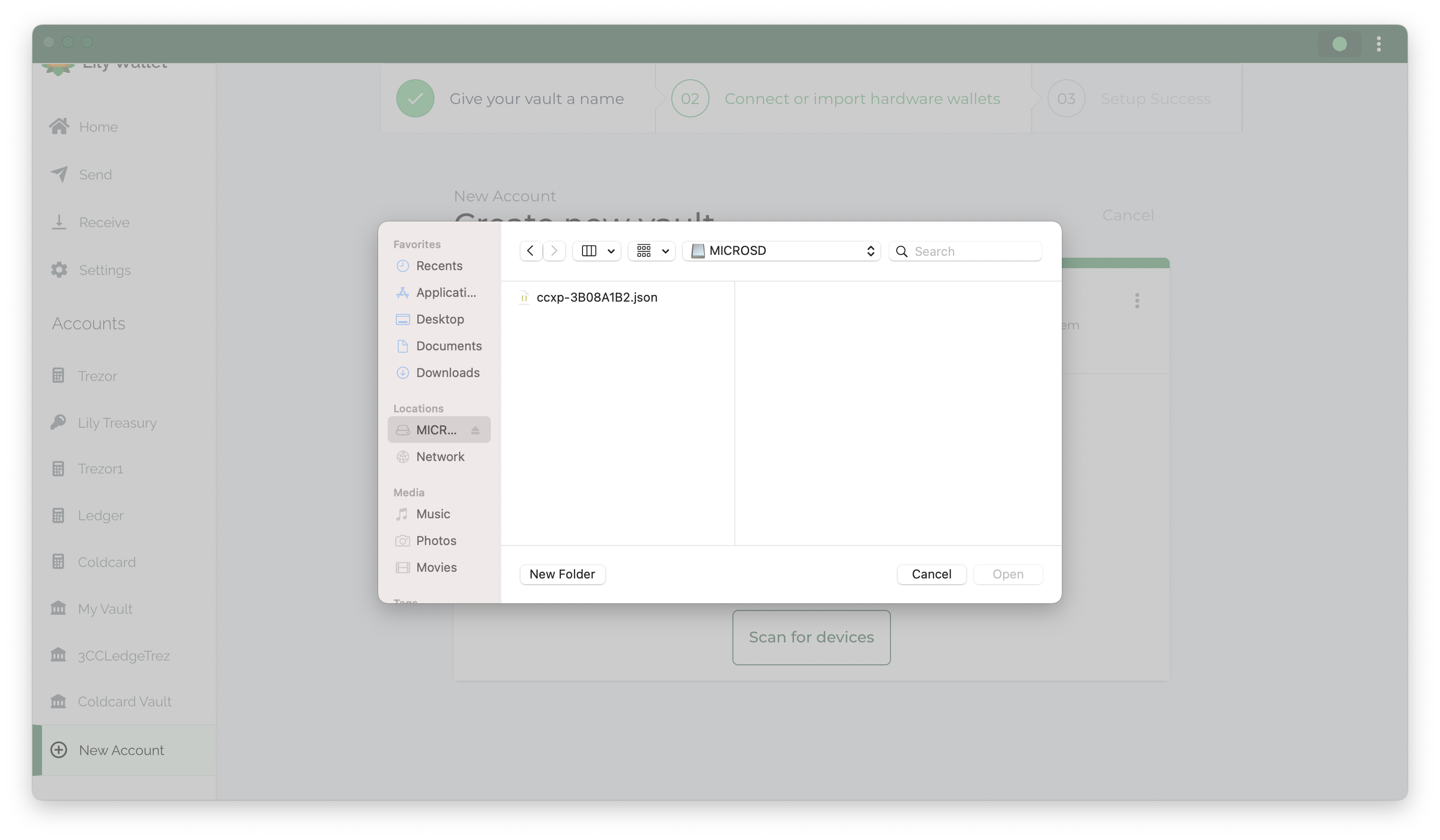
6. Success
Your Coldcard should be successfully imported
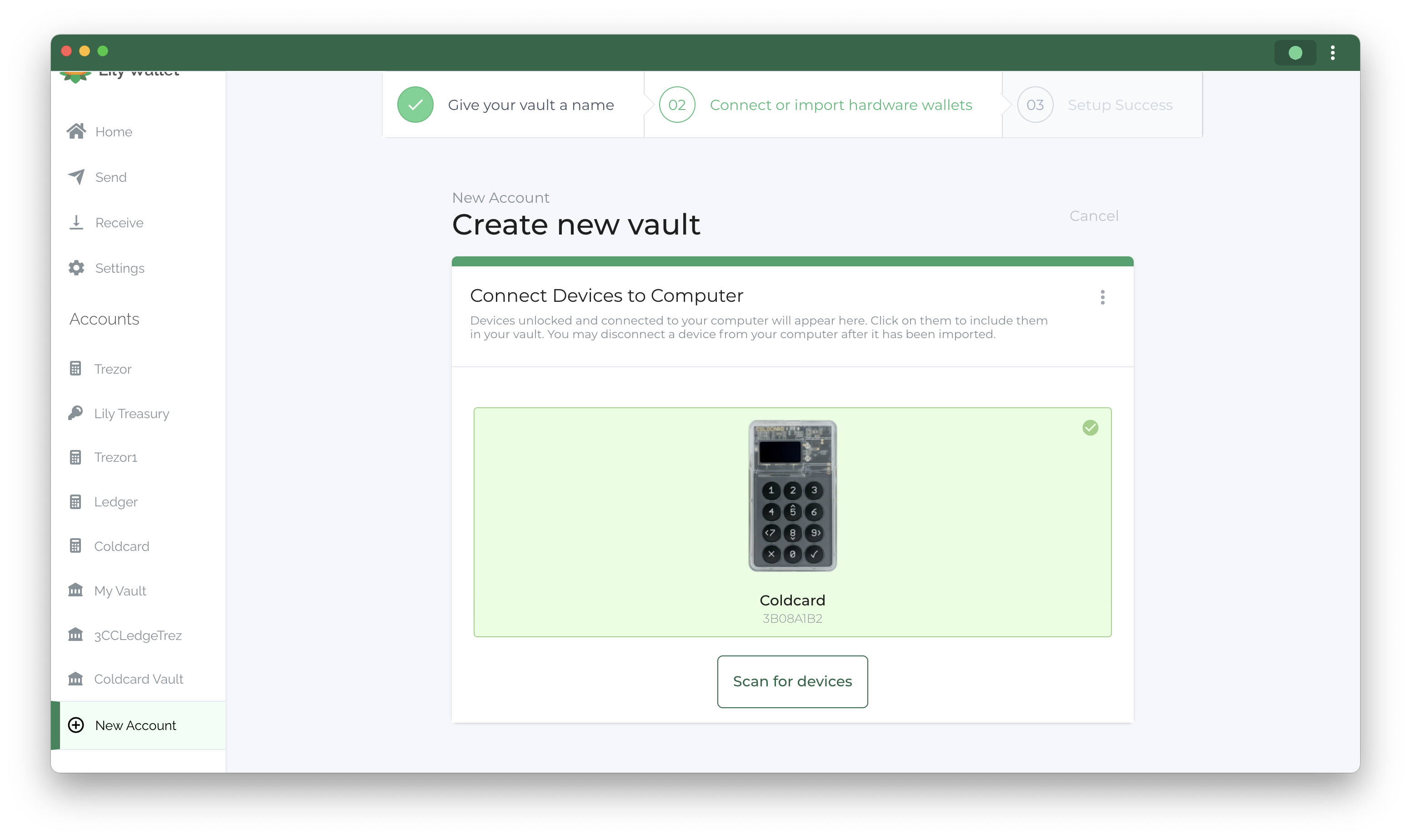
Steps for setting up a multisig vault are detailed in our Get Started guide
